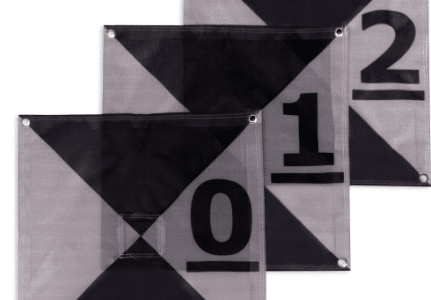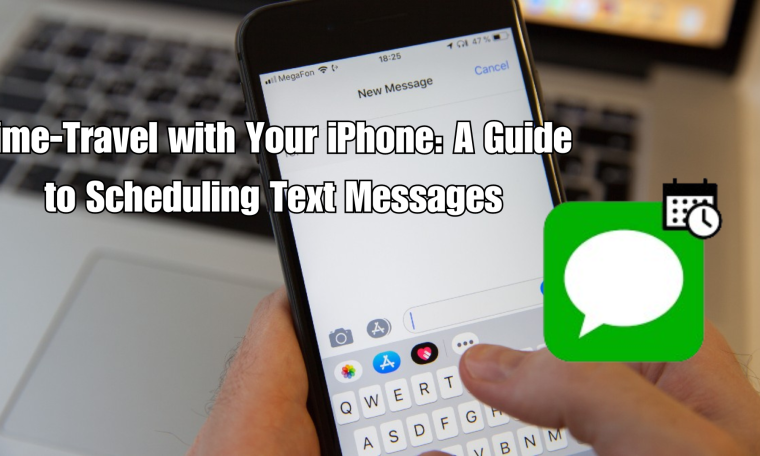
The iPhone is the dream of every phone user and if you have it, you are the prominent person in the world. iPhone is not known for its brand only, it owns the latest phone technology and advanced research-based features for an effortless experience. The iPhone is manufactured by Apple Inc. which is an American company. Now, the iPhone has enabled its users with an interesting feature that is gaining popularity quickly and has introduced the feature of iphone schedule text.
what is iPhone schedule text?
Schedule text is a term that allows its users to schedule a text message and send it at a later date and time. On iPhone, you find the options of iMessages. This option enables you to schedule a text message as per your comfort. If you want to send a work reminder or any other texts to a particular person frequently at the same time, you can easily opt for this option. This complete process is available for every iPhone user and is completely free to use.
How to schedule text messages on an iPhone?
This interesting text feature is definitely available on the iPhone, but its setup process is slightly complex and cannot be straightforwardly execute. For this, you need to take other options. The Shortcuts App named feature would help to schedule a text message. These are preinstall on iPhones having iOS 13 or its latest versions, and if your phone does not have this, then download it from the Apple app store and it is completely free to download. Follow the below-mentioned steps to schedule a text message at your comfort.
- Click to open the “Shortcuts App” available on your phone.
- Select the “Automation” tab present at the bottom side of the page.
- Select the” Create Personal Automations” option, if you never used this option. But, if you have created it earlier, this option will not display on your page. Rather than, choose the “ + “ option present in the top right corner.
- Now, click on the option of “Create personal Automation”.
- Select the option of “Time of Day”.
- You can adjust the time as per your choice for sending a text message. Click to select the “Month” option, and set the date on which you want to send the message.
- After setting up the month. Click on “Next” option.
- Next, click the option of ‘Add Action’.
- Here, choose a contact from the section of send message. Click on “Next”.
- Type the message in the message section and click on the option of “ Next”.
- Check your new automation details carefully. You should also check the option of “Ask Before Running”, whether it is enable or not.
- By default this option is enabled on the phone, but in case not, you can turn it on. This option helps to schedule text iPhones automatically when the automation runs by itself.
- Click the option of “Done”. This will set the automation process to run automatically as you have made the settings for text messages.
The above-mentioned steps will let your iphone schedule text.
For more such blogs visit:- https://www.subsellkaro.com/