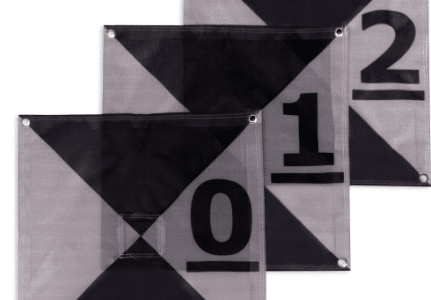There is a firmware in all the networking devices like router, switch, extender and hubs. Upgrading the firmware is a simple process that updates your router or any other networking device. Netgear is a famous brand that distribute routers, extender, boosters and much more worldwide. In this informative article, we will discuss the update firmware process using Netgear router login IP address. Here, you will also learn some of the troubleshooting tips that help you to make your router’s performance better. Let’s start with updating process, which is written in below section.
How to Update Netgear WiFi Router?
Here in this section, you will get the information about firmware and how to update it with simple steps that are written below.
Start Your Netgear Router
- To update your router, you have to turn the Netgear WiFi router on by plugging in the power cord into a wall socket.
- Then press the power button, which you can locate on the front of the router.
Connect Computer or Laptop
- Now, you have to connect your computer or laptop to the WiFi router by an Ethernet cable.
- Don’t use the wireless connected internet devices like phone or tablet to access the interface.
- Then, launch up any of the web browser in your computer and search login IP address 192.168.1.1 by typing it in address bar.
Log In to Interface
- The IP address will take you to the router’s web interface login page.
- This login page asks you to type the user login details like username and password.
- Just enter the details and click on the NEXT button.
- You will reach inside the Netgear WiFi router’s interface.
- You can easily manage the settings and enable or disable many features of the router.
You can also upgrade your WiFi router from this interface dashboard. Look at this another sub section that explains how you can update firmware of the router.
Update Your Firmware
- You must go into the interface of the Netgear WiFi and then click on the ADVANCED SETTINGS.
- In SETTINGS, you will find admin user and under it you will see FIRMWARE tab, just click on it.
- In this tab, you get all the information of the current firmware version.
- To update, you have to select SEARCH and UPDATE button given on the bottom of the screen.
If the latest version is available then download and install it in your router. Then the router will reboot itself to update its system, so don’t turn off your computer and router.
Now, have a look at one more section in which you will learn some troubleshooting tips that make your router’s performance smoother and better.
Tips to Make Performance Better
- Always check for new firmware version and update it right away if available.
- Don’t place any electronic device near your Netgear router to avoid network interruptions.
- Check the cables like network cable and power cord regularly. Replace damaged cables, if you find one.
- If you are facing low WiFi signals and internet dead zones in your home, so you can use extender to expand internet signals in your apartment.
The Last Lines
Here are the end words of this article, where you have read the full firmware latest version process instructions. This process includes starting the router, connecting your computer to router via Ethernet cable and accessing the Netgear admin login interface. Then at the end of this article, we have provided simple troubleshooting tips that make your Netgear WiFi router performance better. From this article, we hope you have successfully upgraded the router by updating the firmware by logging into the interface of the router.