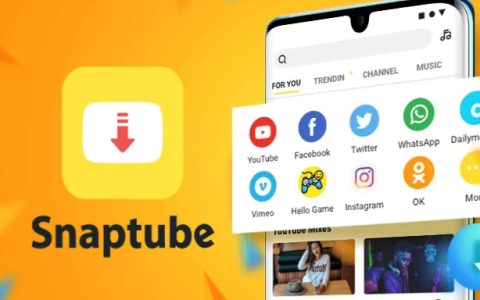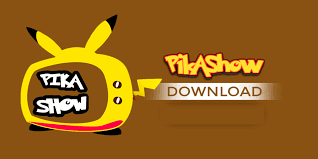Customizing the tabs on your
Facebook Business Page is an essential step in optimizing your online presence and making your page more user-friendly for your audience. This comprehensive guide will walk you through the steps and strategies for customizing tabs to showcase your business’s most crucial aspects, enhance navigation, and ultimately, drive more engagement and conversions.
Understanding Facebook Page Tabs
Tabs on a Facebook Business Page act as navigation tools that lead to different sections of your page, such as your posts, photos, videos, events, reviews, and custom apps. By customizing these tabs, you can prioritize the most important information, making it easily accessible to your page visitors.
Accessing Tab Settings
- Navigate to Your Page: You must be an admin to customize tabs on your Facebook Business Page. Go to your page to begin the process.
- Page Settings: Click on “Settings” at the top right of your page.
- Templates and Tabs: Select “Templates and Tabs” from the left-hand menu. This section allows you to view and adjust your current tab configuration.
Customizing Tabs
- Choose a Template: Facebook offers several default templates (such as Services, Shopping, Business, Venues, Non-Profit, Politicians, Restaurants & Cafes) with pre-set tabs that cater to different types of businesses and organizations. You can select a template that closely aligns with your business needs.
- Add or Remove Tabs: Within the “Templates and Tabs” section, you can easily add or remove tabs. To remove a tab, click the “Settings” button next to the tab and toggle the option to off. To add a tab, scroll to the bottom of your tabs list, click “Add a Tab,” and choose from the available options.
- Rearrange Tabs: You can drag and drop tabs to reorder them according to your preference. This feature allows you to place the most important tabs (like Services, Shop, or Events) at the top of your list for higher visibility.
Leveraging Custom Tabs
- Custom Tabs for Specific Content: You can create custom tabs to showcase unique content, such as custom apps, forms, or even specific promotions. These tabs can be developed using Facebook’s Developer tools or third-party applications designed for Facebook integration.
- Integration with Third-Party Apps: Many third-party apps allow you to integrate additional functionalities into your Facebook Page. For example, you can add email signup forms, contests, and e-commerce features. Explore the Facebook App Center or services like Woobox and Tabfoundry for options.
Best Practices for Tab Customization
- Prioritize for Your Audience: Consider what your audience is most interested in and arrange your tabs to make this content most accessible.
- Keep It Simple: Don’t overload your page with too many tabs. Aim for a clean, straightforward navigation structure that guides visitors naturally through your content.
- Regular Updates: As your business evolves, so should your Facebook Page. Regularly review and update your tabs to ensure they reflect your current offerings and priorities.
- Use Insights: Facebook Insights provides valuable data on how visitors interact with your page. Use this information to identify which tabs receive the most engagement and consider adjusting your layout to capitalize on these insights.
- Promote Your Tabs: Once you have customized your tabs, promote them through your posts or ads. For instance, if you’ve added a new Shop tab, create posts to inform your audience about the ability to shop directly through your Facebook Page.
Conclusion
Customizing the tabs on your Facebook Business Page is a powerful way to improve the user experience, highlight key aspects of your business, and increase engagement. By strategically choosing, arranging, and regularly updating your tabs, you can create a more organized and effective online presence that serves both your business goals and your audience’s needs. Remember, the key to success lies in understanding your audience and continuously adapting your page to meet their expectations and interests.
click
here to visit website
 Customizing the tabs on your Facebook Business Page is an essential step in optimizing your online presence and making your page more user-friendly for your audience. This comprehensive guide will walk you through the steps and strategies for customizing tabs to showcase your business’s most crucial aspects, enhance navigation, and ultimately, drive more engagement and conversions.
Customizing the tabs on your Facebook Business Page is an essential step in optimizing your online presence and making your page more user-friendly for your audience. This comprehensive guide will walk you through the steps and strategies for customizing tabs to showcase your business’s most crucial aspects, enhance navigation, and ultimately, drive more engagement and conversions.