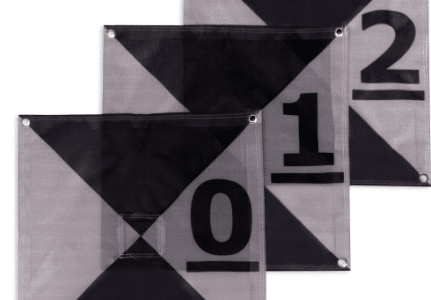This is the final stop if you’ve been looking for the most trustworthy and secure ways to recover data from external hard disk. These days, external hard drives are a need for computer users and offer a great deal of convenience.
They make it simple to carry and keep your large-capacity documents, films, and pictures anyplace. However, what would happen if you were to unintentionally erase or corrupt an external drive?
Data is store on a hard drive in blocks and sectors. The Windows operating system only updates the file system and designates the storage space as free when you delete a file from an external hard drive.
Nevertheless, if the drive is being use after deletion, a new file may overwrite this available space and result in irreversible data loss. The best ways to restore lost data from an external hard drive and the reasons why data loss can occur on them will be covered in this article.
Why do hard drives malfunction?
Hard disk failures can be as perplexing as a difficult riddle. Accidental drops or improper handling can result in physical damage, such as a shattered vase, which could cause data loss or complete drive failure.
As unpredictable as a stormy sea, logical mistakes can result from virus attacks or corrupted file systems, which can make files disappear or become inaccessible and compromise system stability.
Advice on how not to erase everything from an external drive or lose any data
Since we save so much of our digital data on these portable external hard drive devices, preventing data loss from these devices is essential. You can significantly improve your chances of retrieving erased data by exercising a little caution.
If you accidentally delete files, these easy steps will help you recover them as much as possible:
The moment you discover data loss, stop using the drive. In order to avoid overwriting the deleted data and decreasing the likelihood of recovery, kindly refrain from saving or editing any new files on the drive.
Reformatting the external hard drive will completely erase all recoverable data and render the erased files unrecoverable, therefore avoid doing so at all costs.
Avoid subjecting the drive to high or low temperatures. Extreme temperatures or moisture exposure may harm the drive, decreasing the likelihood of data recovery.
Strong magnetic field appliances like speakers
MRI machines, and microwave ovens should be kept away from the drive to prevent damage to it and the loss of data.
Installing or using dubious data recovery software won’t help you retrieve data from the device. Certain recovery tools may not restore files; instead, they may permanently erase them.
You can recover all of your important files by formatting the drive and being cautious not to overwrite the erased data.
What factors lead to an external hard drive’s data loss?
Everybody has occasionally experienced data loss from storage devices, rendering all of their crucial files unreadable. Understanding the potential sources of data loss on external hard drives is essential for safeguarding them since it will enable you to take precautions against data loss and recover lost files.
Some common causes of data loss are logical hard drive damage, virus infection, inadvertent deletion, and physical hard drive failures brought on by handling errors or wear and tear.
Is it possible to retrieve data from a broken hard drive?
If the data on a failing hard disk is still intact and ready to be recover, recovering individual files from the drive might be likened to discovering gold in a lost ship.
Dependable techniques for retrieving deleted data from an external hard drive?
Data storage device accidents can occur, leading to the loss of important data. However, there must always be a fix for an issue. Let’s examine three incredibly basic yet efficient methods for recovering files from an external hard disk.
Restore from the trash can
Windows users can recover unintentionally deleted files by using the Recycle Bin. Under specific circumstances, data can be restore from the Recycle Bin if the deleted files haven’t been erase permanently from the external disk. All you have to do is plug in your external hard drive and search your recycle bin for the deleted data.
How can I get my data back from a hard drive that won’t boot up?
Sometimes, virus infections, hardware issues, or corrupted data can cause your computer to refuse to boot up. The data on your hard disk isn’t necessarily lost, though. Your data can be recover from an unbootable hard drive in a few different ways:
Consider a bootable CD/DVD or USB external drive as a lifesaver that enables your computer to access an unbootable hard drive. On a different computer, use programs such as Windows Media Creation Tool or Rufus to create one. Start your computer using this DVD, get to your hard disk, and move your files to a different drive or cloud service.
To retrieve data from the recycle bin, take the following actions:
- Link your Windows computer to the external hard disk that the destroyed files were from.
- On the desktop, open the Recycle Bin.
- Search your external hard drive for the deleted files or folders.
- Right now, use the context menu to choose “Restore”.
- On the external hard drive, the files will now be relocate to their original place.
- After the restoration is finish, safely remove the external hard drive.
Utilizing the Windows Command Prompt, reveal hidden files
On your external hard drive, files can frequently be concealed and difficult to locate, making them inaccessible. In these situations, you can recover mistakenly hidden files on an external drive by using the attrib command on the Windows Command Prompt to unhide them.
These are the actions to carry it out:
Link your computer to the external hard disk that is impact.
As an administrator, launch the Command Prompt and enter the external drive letter, such as E:.
Hit Enter after typing “attrib -H -R -S /S /D *.*”. The files that were unintentionally concealed from your external hard disk will now be visible.
Return to your external hard drive at this point and search for the data you wish to rescue.